리눅스 사양은 다음과 같다.
:~# cat /etc/*release* ID="ec2" VERSION="20200429-248" PRETTY_NAME="Debian GNU/Linux 10 (buster)" NAME="Debian GNU/Linux" VERSION_ID="10" VERSION="10 (buster)" VERSION_CODENAME=buster ID=debian HOME_URL="https://www.debian.org/" SUPPORT_URL="https://www.debian.org/support" BUG_REPORT_URL="https://bugs.debian.org/"
우분트 서버는 다음을 참조
1.20201 년 SSL certbot 인증서 설치
https://blog.buffashe.com/2020/09/get-ssl-cert-via-letsencrypt/
2.aws bitnami 인증서 설치
https://docs.bitnami.com/aws/how-to/generate-install-lets-encrypt-ssl/
AWS Debian GNU/Linux 10 환경의 bitnami 에서 ssl 설치
1. https://certbot.eff.org/lets-encrypt/debianbuster-apache
먼저 (https://snapcraft.io/docs/installing-snap-on-debian) 을 참조해서 이동후
Installing snap on Debian
snap 를 설치 하였다.
$ sudo snap install hello-world
hello-world 6.3 from Canonical✓ installed
$ hello-world
Hello World!
까지 완료 그리고
https://certbot.eff.org/lets-encrypt/debianbuster-apache 페이지 이동후 다음을 실행
$sudo snap install --classic certbot
그러나 다음은 실행하지 않았다.
$sudo ln -s /snap/bin/certbot /usr/bin/certbot
다음을 실행중 오류 발생
$sudo certbot --apache
그래서 다음 사이트를 참조해서 Let 'S Encrypt SSL 인증서 생성 및 설치 하였다
https://docs.bitnami.com/aws/how-to/generate-install-lets-encrypt-ssl/
***** aws 라이트세일 LAMP(php7) 인스턴스 bitnami 에서는 다음 명령어 한줄이면 설치가 시작된다.
sudo /opt/bitnami/bncert-tool
root@ip-00001:/snap# /opt/bitnami/bncert-tool An updated version is available. Would you like to download it? You would need to run it manually later. [Y/n]: Y The tool will exit now. To run the updated version run the following command: /opt/bitnami/bncert-tool root@ip-0000-1:/snap# /opt/bitnami/bncert-tool ---------------------------------------------------------------------------- Welcome to the Bitnami HTTPS Configuration tool. ---------------------------------------------------------------------------- Domains Please provide a valid space-separated list of domains for which you wish to configure your web server. Domain list []: test.net www.test.net ---------------------------------------------------------------------------- Enable/disable redirections Please select the redirections you wish to enable or disable on your Bitnami installation. Enable HTTP to HTTPS redirection [Y/n]: Y Enable non-www to www redirection [Y/n]: n Enable www to non-www redirection [y/N]: n ---------------------------------------------------------------------------- Changes to perform The following changes will be performed to your Bitnami installation: 1. Stop web server 2. Configure web server to use a free Let's Encrypt certificate for the domains: test.net www.test.net 3. Configure a cron job to automatically renew the certificate each month 4. Configure web server name to: test.net 5. Enable HTTP to HTTPS redirection (example: redirect http://test.net to https://test.net) 6. Start web server once all changes have been performed Do you agree to these changes? [Y/n]: Y ---------------------------------------------------------------------------- Create a free HTTPS certificate with Let's Encrypt Please provide a valid e-mail address for which to associate your Let's Encrypt certificate. Domain list: test.net www.test.net Server name: test.net E-mail address []: test@gmail.com The Let's Encrypt Subscriber Agreement can be found at: https://letsencrypt.org/documents/LE-SA-v1.2-November-15-2017.pdf Do you agree to the Let's Encrypt Subscriber Agreement? [Y/n]: Y ---------------------------------------------------------------------------- Performing changes to your installation The Bitnami HTTPS Configuration Tool will perform any necessary actions to your Bitnami installation. This may take some time, please be patient.
root @ ip-00001 : / snap # / opt / bitnami / bncert-tool 업데이트 된 버전을 사용할 수 있습니다. 다운로드 하시겠습니까? 나중에 수동으로 실행해야합니다. [Y / n] : Y 이제 도구가 종료됩니다. 업데이트 된 버전을 실행하려면 다음 명령을 실행하십시오. / opt / bitnami / bncert-tool root @ ip-0000-1 : / snap # / opt / bitnami / bncert-tool -------------------------------------------------- -------------------------- Bitnami HTTPS 구성 도구에 오신 것을 환영합니다. -------------------------------------------------- -------------------------- 도메인 원하는 도메인 목록을 공백으로 구분하여 입력하세요. 웹 서버를 구성하십시오. 도메인 목록 [] : test.net www.test.net -------------------------------------------------- -------------------------- 리디렉션 활성화 / 비활성화 Bitnami에서 활성화 또는 비활성화하려는 리디렉션을 선택하십시오 설치. HTTP에서 HTTPS로 리디렉션 활성화 [Y / n] : Y www가 아닌 www 리디렉션 활성화 [Y / n] : n www에서 www가 아닌 리디렉션 사용 [y / N] : n -------------------------------------------------- -------------------------- 수행 할 변경 사항 Bitnami 설치에 다음 변경 사항이 수행됩니다. 1. 웹 서버 중지 2. 도메인에 대해 무료 Let 's Encrypt 인증서를 사용하도록 웹 서버를 구성합니다. test.net www.test.net 3. 매달 인증서를 자동으로 갱신하도록 크론 작업을 구성합니다. 4. 웹 서버 이름을 test.net으로 구성합니다. 5. HTTP에서 HTTPS로 리디렉션을 활성화합니다 (예 : http://test.net을 https://test.net) 6. 모든 변경이 수행되면 웹 서버를 시작합니다. 이러한 변경 사항에 동의하십니까? [Y / n] : Y -------------------------------------------------- -------------------------- Let 's Encrypt로 무료 HTTPS 인증서 생성 Let 's Encrypt를 연결할 유효한 이메일 주소를 입력하십시오. 증명서. 도메인 목록 : test.net www.test.net 서버 이름 : test.net 이메일 주소 [] : test@gmail.com Let 's Encrypt 구독자 계약은 다음에서 찾을 수 있습니다. https://letsencrypt.org/documents/LE-SA-v1.2-November-15-2017.pdf Let 's Encrypt 구독자 계약에 동의하십니까? [Y / n] : Y -------------------------------------------------- -------------------------- 설치 변경 수행 Bitnami HTTPS 구성 도구는 사용자에게 필요한 모든 작업을 수행합니다. Bitnami 설치. 시간이 다소 걸릴 수 있습니다. 잠시만 기다려주세요.
Bitnami 설치에 다음 변경 사항이 수행됩니다.
1. 웹 서버 중지
2. 도메인에 대해 무료 Let 's Encrypt 인증서를 사용하도록 웹 서버를 구성합니다. test.net www.test.net
3. 매달 인증서를 자동으로 갱신하도록 크론 작업을 구성합니다.
4. 웹 서버 이름을 test.net으로 구성합니다.
5. HTTP에서 HTTPS로 리디렉션을 활성화합니다 (예 : http://test.net을 https://test.net)
6. 모든 변경이 수행되면 웹 서버를 시작합니다.
기본적으로 /opt/bitnami/apache/conf/bitnami/certs/ 위치에 인증서가 존재하며
다음 디렉토리에 인증서가 생성 된다.
/opt/bitnami/letsencrypt/certificates/
무엇보다도 자동으로 매달 인증서를 자동으로 갱신하도록 크론 작업도 구성해 주어서 좋다.
sudo crontab -e sudo crontab -e -u bitnami
crontab -e -u bitnami
을 실행해 보면 다음과 같이 크론 작업에 Let 'S Encrypt 인증서 갱신 입력된것을 볼 수 있다.
0 0 * * * sudo /opt/bitnami/letsencrypt/lego --path /opt/bitnami/letsencrypt --email="test@gmail.com" --http --htt$
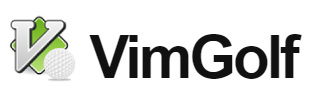














댓글 ( 6)
댓글 남기기